Configuring a KST Particle: iBeacon from 360|iDev

Everyone who attended this year’s 360|iDev in Denver was given a Particle from KS Technologies. These are simple looking iBeacon devices that are fully configurable via KST’s Particle Accelerator app. KST also posted about this awesome giveaway on their blog.
tl;dr
The password scheme for the Particles given out at 360|iDev is: 360iDev123 — where 123 is the number on the back.
Battery Drain
First off, whenever you’re not using your Particle, I suggest pulling the battery out or inserting something to prevent the flow of current. There’s no “off” switch and the device will continually broadcast its iBeacon signal dilligently every 100 milliseconds (default rate) until the battery runs out of juice (40 days, according to the Particle Calculator app). The CR2032 coin cell batteries are cheap and easy to find, but you might as well save yourself the trouble and prevent the battery from draining when you’re not using the device.
Battery Removal
Taking out the battery is easy. The case is best opened with a Chuck E. Cheese token, but in a pinch a quarter, lightning connector, flat-head screwdriver or even a keyring works too. Just insert in the slot on the top and twist until the shell pops. The plastic shell is easily scratched, but that only affects your opinion of the device - not the performance.
After you pop the top off, use a pen to push the coin battery down toward the less-round end.
When you put the battery back in, the positive (+) side goes up.

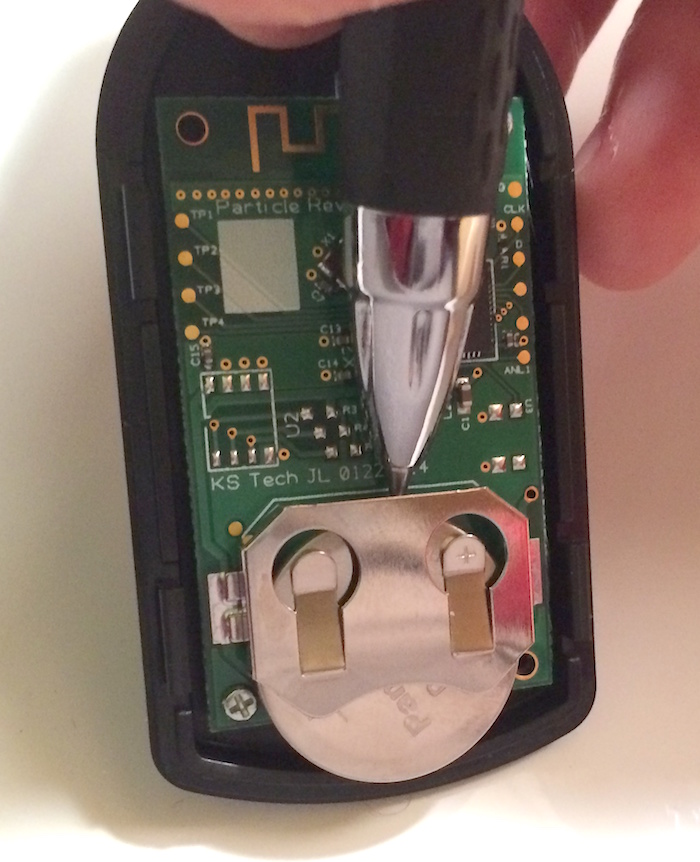

Config Prep
Before continuing, you’ll need the following:
- iOS device with 7.0+ and BLE
- YES: iPhone 4s/5/5s/5c, iPad 3/4/mini/Air, iPod “tall” (touch 5th gen)
- NO: iPhone 4, iPad 2, iPod touch 4th gen
- the Particle Accelerator app
- Bluetooth enabled
Configuration
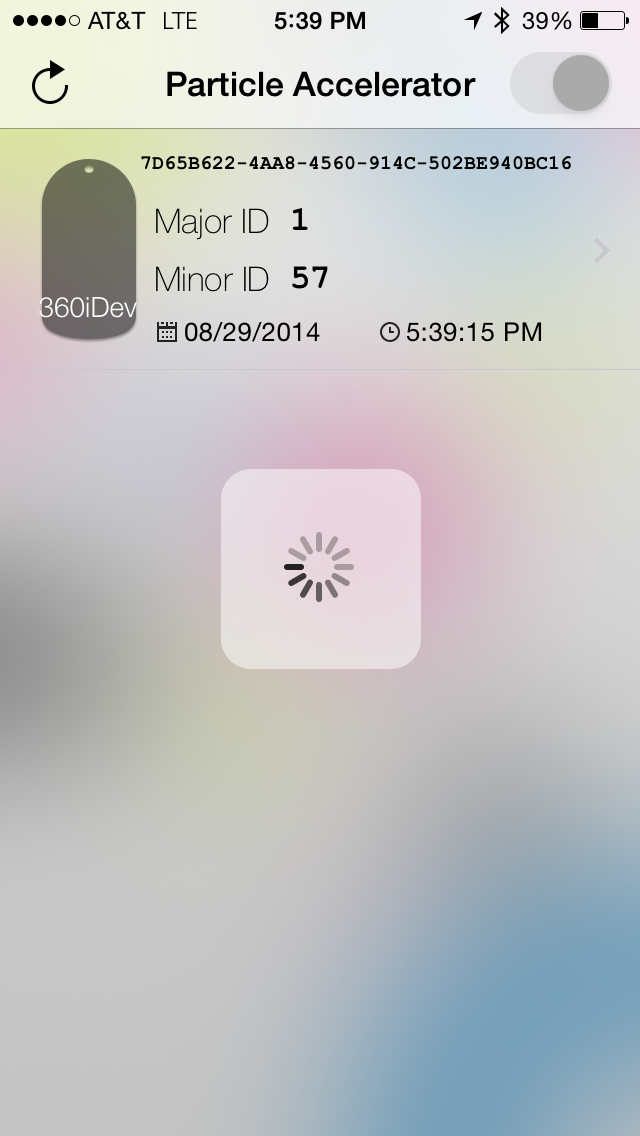
Launch the Particle Accelerator app and tap the toggle switch in the upper right corner to enable scanning. Once your Particle appears, tap on it to bring up the configuration screen.
Password
The password scheme for the Particles given out at 360|iDev is: 360iDev123 — where 123 is the number on the back.
The number on the back of my Particle is 57, so the initial password to configure it was 360iDev57 (no leading zeros).
You can change the password once the current password is accepted. A blank password is allowed and does make it easier to use the app since you will be asked for the password each time you connect to the Particle. However, if you set a blank password, remember to either set a real password when you’re done or remove the battery. Anyone else with the Particle Accelerator app could muck with your new Particle if you forget.
UUID
NOTE: As of version 2.1.1, the Set UUID screen always sets the UUID when you tap the “Done” button; there is no way to cancel, besides killing the app. So, only tap on the UUID on the configuration screen if you intend to change it.
The UUID essentially defines a group of iBeacons. In the CoreLocation API, each CLBeaconRegion is identified by the UUID, and there can be many iBeacons in each region. It is also possible to monitor for multiple beacon regions at the same time.
The Particles given out at 360|iDev all have their UUID set to 7D65B622-4AA8-4560-914C-502BE940BC16. You can change this if you want. One of the UUIDs used by the AirLocate app (see below) is already in the list (E2C56DB5-DFFB-48D2-B060-D0F5A71096E0), so you can simply select this if you’re wanting to test.
You can also give your Particle a unique UUID. On your mac, the uuidgen terminal command will generate a new UUID.
$ uuidgen 30FDAAFB-C585-4DA5-81F9-2CA293EFCF93
Major & Minor Numbers
Within a single CLBeaconRegion, individual CLBeacon instances are identified by unique combinations of the major and minor numbers. The Particles from 360|iDev all have a major value of 1 and unique minor numbers that correspond to the number printed on the back of the shell.
Testing your Particle
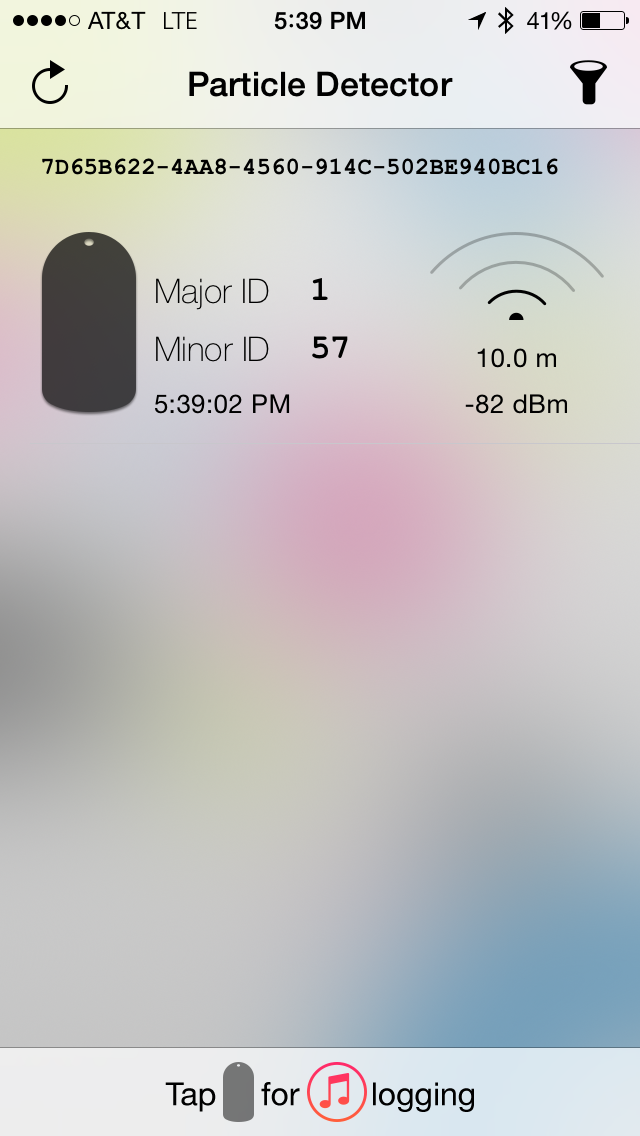
Particle Detector
https://itunes.apple.com/us/app/particle-detector/id724226138?mt=8
This free app from KST shows you details about any Particles that are nearby. It can only monitor one region UUID at a time, so it’s easiest if you copy the UUID string from your browser and paste it into the filter screen. Then, make sure to select the UUID.
AirLocate
https://developer.apple.com/LIBRARY/ios/samplecode/AirLocate/Introduction/Intro.html
This sample app was released at WWDC 2013 for testing iBeacons.
![]()
RoyGBeacon
https://github.com/phatblat/RoyGBeacon
I created a simple app which changes the background color of the screen from gray to red depending on how close you are to an iBeacon. This app will work with any brand of iBeacon, but you may need to modify the source to add the UUID of your beacon (the AirLocate and 360|iDev UUIDs are included).
BTLExplorer
https://itunes.apple.com/us/app/btlexplorer/id532751145?mt=8
Another app from KST. This one is a general discovery app for any Bluetooth device. Useful for monitoring signal strength and determining whether there is a problem at the hardware level (usually battery).